Getting Network using Legacy Network adapter on Hyper-V
Get network on the Hyper-V machine
- Without running the VM right click on your VM and select Settings
- Click in add Hardware them Legacy Network adapter then add button:
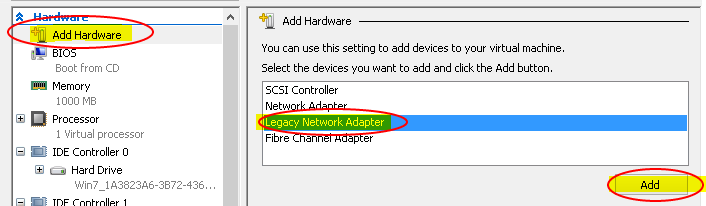
- Click on the Legacy Network Adapter and on Virtual switch select your network card:
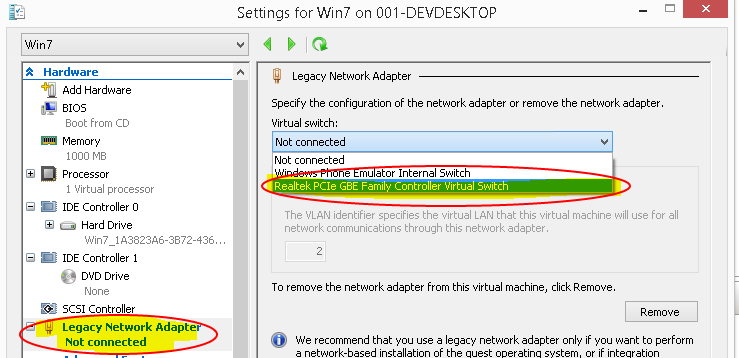
- Click on the Regular Network Adapter and press the Remove Button:
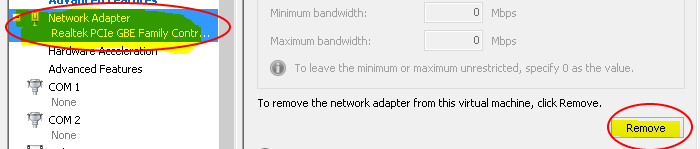
- Click in Apply and OK.
Now you can start your VM regularly that the network will be detected by the Operational System.
Written on
June 9, 2014
